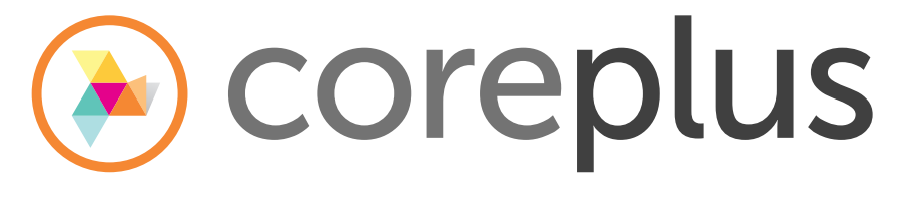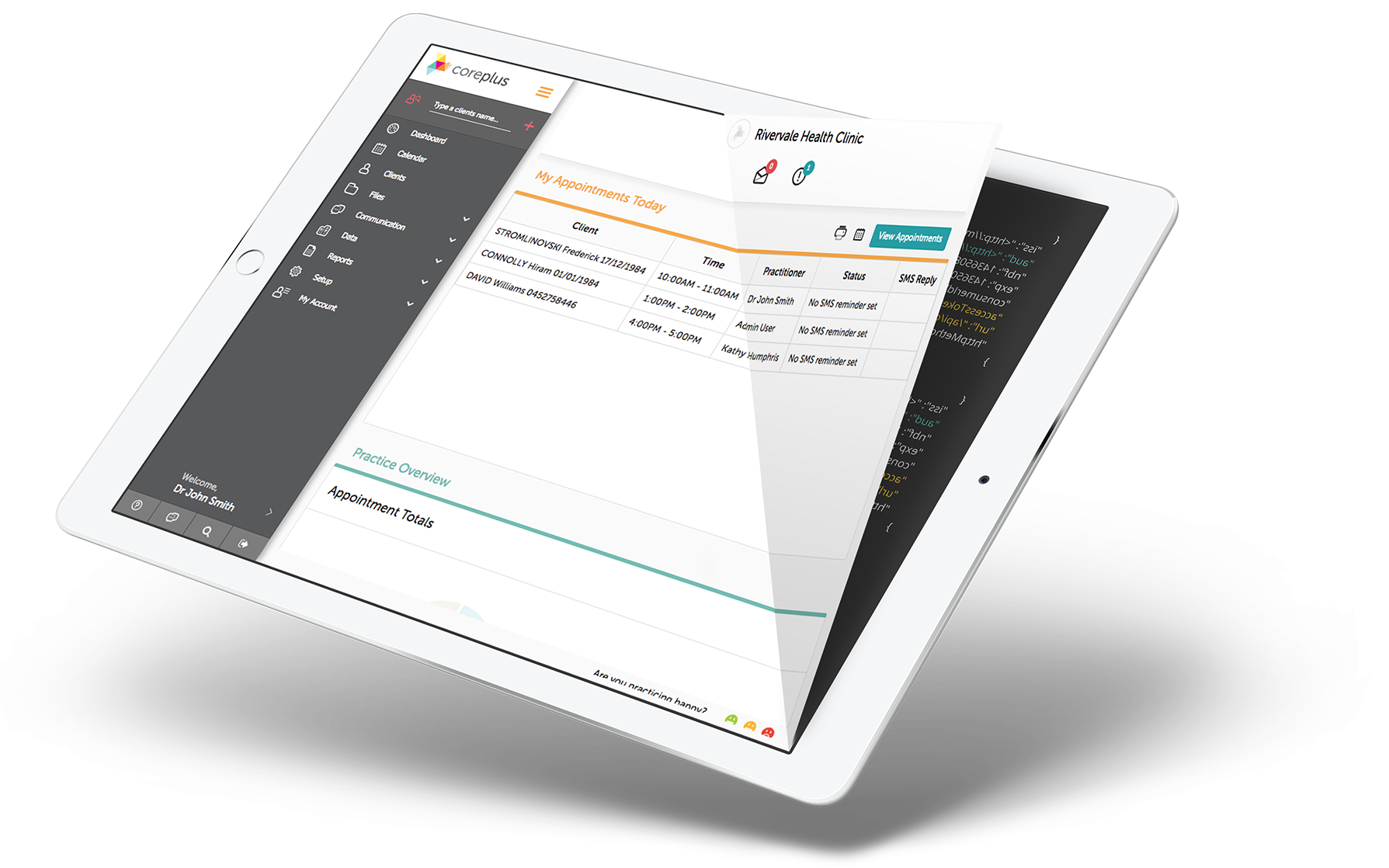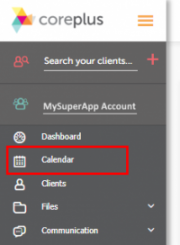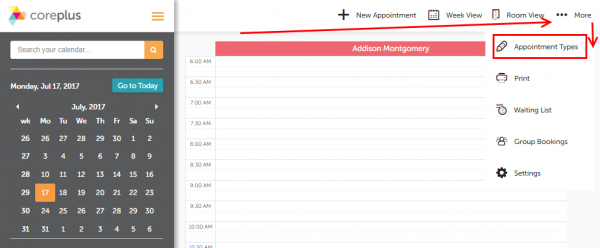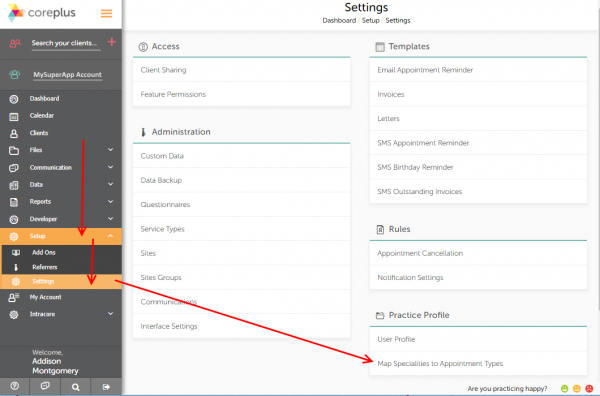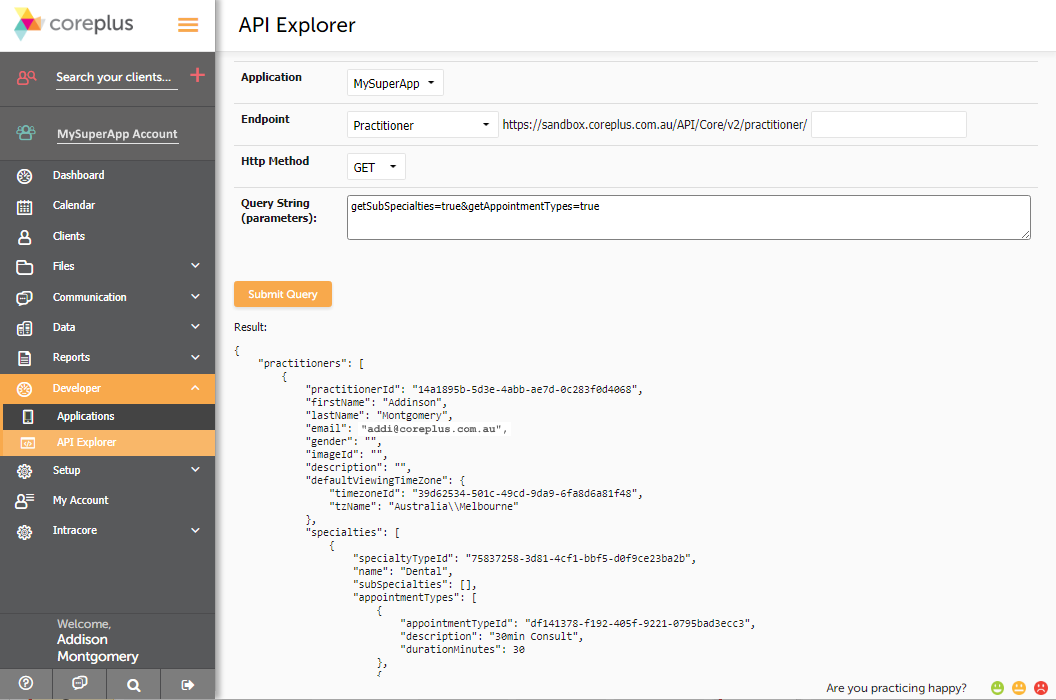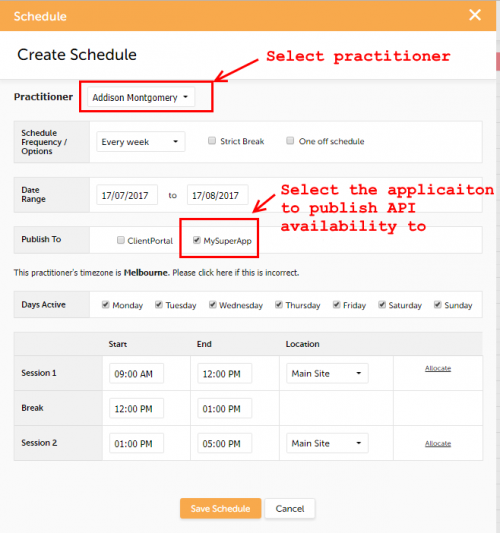Now you’ve created an add-on in coreplus which allows your API access to query the coreplus account data, you will need to create some data to query. In the following steps we create a practitioner’s schedule and enable it to be available through your add-on application.
The summary of steps be followed are:
- Create appointment types
- Map appointment types to practitioner specialties
- Set a practitioner’s profile to “Publish” for API accessibility
- Create a practitioner schedule and set it to be accessible through the API
You may need to repeat some of, or all of these steps for each practitioner to be published. In these instructions we assume you’ve already created your intended users / practitioners, but if you require information on creating users please follow this product help centre link to add users. When adding new users as intended practitioners, make sure you set the access as Case Manager or Supervisor so they can be managed as a practitioner.